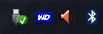(THE USUAL WORK AROUND IS SHUTTING DOWN THE PC OR SLEEPING IT AND THEN REMOVE. THIS IS THE ALTERNATE AND PROPER WAY OF DOING THAT)
Powering down USB-powered external hard disk in Vista/7
USB-powered external hard disk In Vista/7, even after safely removing USB-powered external hard disk will not work in the same way as the safe removal would do in Windows XP. What it won’t do is powering down the hard drive(Hard Disk Wont spin down in vista/7). You will notice this when you unplug the USB cable, because of the clickin sound coming from the hard disk, similar to the one you would hear if the power supply got suddenly cut off.
[FOR WESTERN DIGITAL EXTERNALS]
1) Download WD Drive Manager(PC) From Downloads section of http://support.wdc.com/
2) Install the WD Drive Manager(PC)
The next time before you disconnect the western digital hard drive Just right click the WD tray icon and safely remove. The hard disk will spin down.
[THE FINAL EASY SOLUTION JUST FOR YOU]
Solution: [Steps made easy for you]
1) Goto http://sg.danny.cz/sg/sdparm.html and download sdparm.exe for windows.
2) Goto http://ccollomb.free.fr/unlocker/ and Download and install the latest version of the Unlocker software (Version 1.8.9 or above) in the path C:\Program Files\Unlocker (default path)
3) Copy the already downloaded sdparm.exe to C:\Windows\System32.
4) Download the spindown batch file
http://www.mediafire.com/file/ztqyz0zeyhy/SAFELY REMOVE EXTERNAL HD.rar
5) Copy and place the safely remove external hd batch file in the desktop
6) For windows vista/7 : Right click the batch file and run as administrator
7) Enter the drive letter of the external hd when the batch file asks for it.
8) Hard disk will spin down. Now pull the cable of the hard disk!!!
Note :
a) Do not use the windows safely remove option as it will spin up the hard disk again!!!
b) If you have multiple partitions on the external hard disk put any one of the external hard disk’ s partitions drive letter
<<<<<<<<<<<<<<<<<<<<Happy Computing>>>>>>>>>>>>>>>>>>>>>>>>>>